Azure Virtual Desktop Host Pool Monitoring Integration
Azure Virtual Desktop enables you to access your virtualized desktops and apps securely. Within the Virtual Desktop environments, host pools are a group of one or more virtual machines.
With Site24x7's integration, you can now monitor your Azure Virtual Desktop host pool, configure thresholds, and receive alerts about critical issues.
Setup and configuration
You can add an Azure Virtual Desktop host pool while adding a new monitor or you can add it to an existing Azure monitor. Follow these steps to add the service.
Supported metrics
| Metric name | Description | Statistic | Unit |
|---|---|---|---|
| Session Hosts | The total number of session hosts | Total | Count |
| Sessions Allowed | The maximum number of sessions allowed | Total | Count |
| Active Sessions | The total number of active sessions | Total | Count |
| Active Hosts | The total number of active session hosts | Total | Count |
| Active Hosts Percent | The percentage of total available hosts | Total | Percent |
| Inactive Hosts Count | The total number of inactive hosts | Total | Count |
| Inactive Hosts Percent | The percentage of total unavailable hosts | Total | Percent |
| Active Sessions Usage | The percentage of total active sessions | Total | Percent |
Threshold configuration
Global configuration
- In the Site24x7 web client, go to the Admin section on the left navigation pane.
- Select Configuration Profiles from the left pane and select the Threshold and Availability (+) tab from the drop-down menu.
- Click Add Threshold Profile in the top-right corner.
- For Monitor Type, select Azure Virtual Desktop Host Pool.
You can now set the threshold values for all the metrics listed above.
Monitor-level configuration
- In the Site24x7 web client, go to Cloud > Azure and select Azure Virtual Desktop Host Pool from the drop-down menu.
- Choose a resource you would like to set a threshold for, then click the hamburger icon
 .
. - Select Edit, which directs you to the Edit Azure Virtual Desktop Host Pool Monitor page.
- You can set the threshold values for the metrics by selecting Threshold and Availability.
You can also configure IT Automation at the attribute level.
IT Automation
Site24x7 offers a set of exclusive IT Automation tools that automatically resolve performance degradation issues. These tools react to events proactively rather than waiting for manual intervention.
How to configure IT Automation for a monitor
Configuration Rules
With Site24x7's Configuration Rules, you can set parameters like Threshold Profile, Notification Profile, Tags, and Monitor Group for multiple monitors.
How to add a Configuration Rule
Reports
Gain in-depth data about the various parameters of your monitored resources and accentuate your service performance using our insightful reports.
To view reports for an Azure Virtual Desktop Host Pool:
- Navigate to the Reports section on the left navigation pane.
- Select Azure Virtual Desktop Host Pool from the menu on the left.
You can find the Availability Summary Report, Inventory Report, and Performance Report for one selected monitor, or you can get the Summary Report, Availability Summary Report, Health Trend Report, and Performance Report for all the Virtual Desktop Host Pool monitors.
Schedule reports
You can also schedule the Inventory Report by navigating to Reports > Azure Virtual Desktop Host Pool > Inventory Report and clicking the Share This button at the top-right corner. In the Schedule Report pop-up, choose the monitor, assign the desired frequency—daily, weekly, monthly, or quarterly—and receive the regular reports of your inventory details to the groups that you desire.
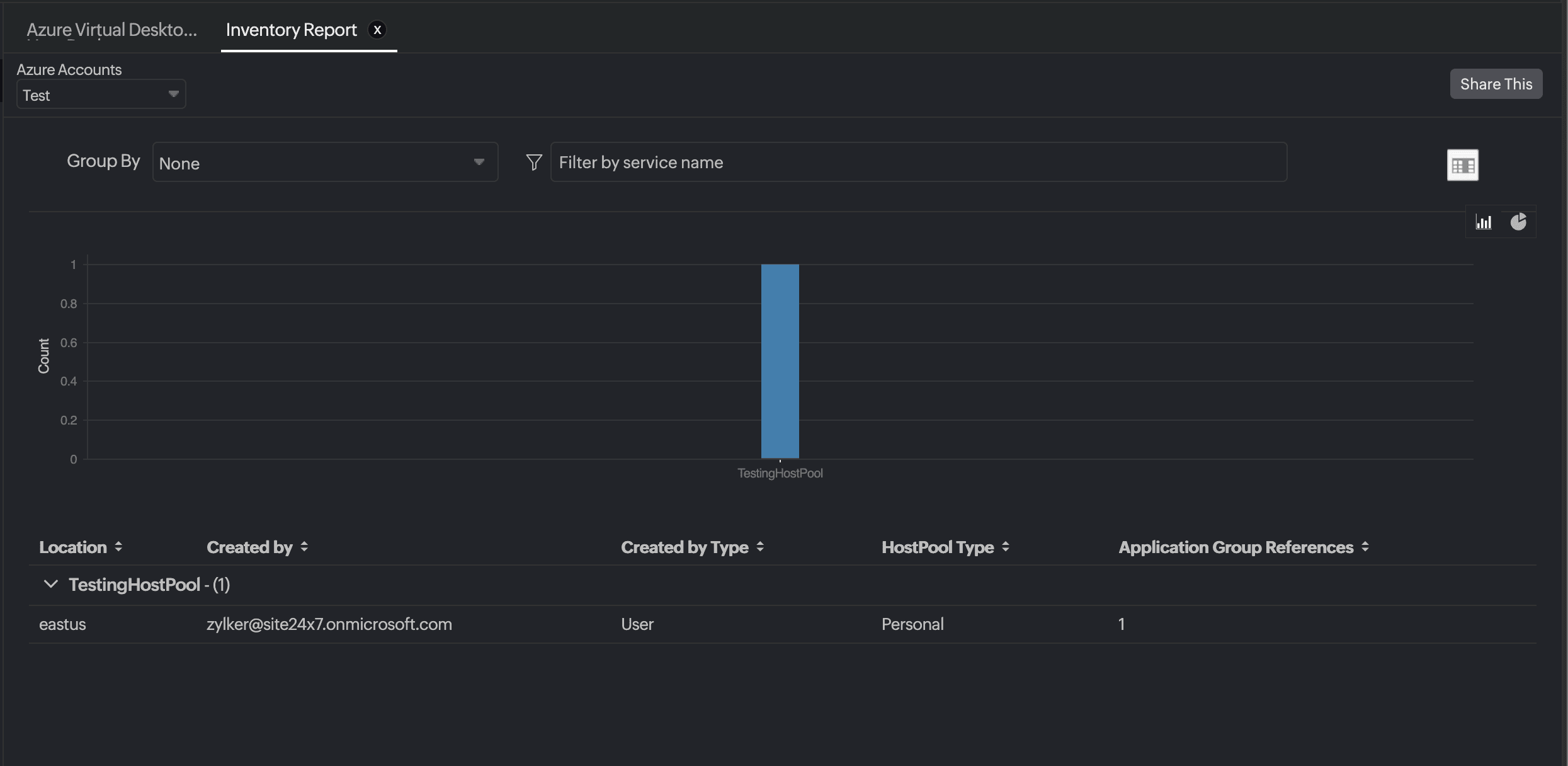
Site24x7 Azure Virtual Desktop Host Pool monitoring also provides an exclusive set of reports that will enable you to gain deeper insight into your resources.
These reports include:
- Azure Virtual Desktop Host Pool Consolidated User Sessions Report
- Azure Virtual Desktop Host Pool User Sessions Report
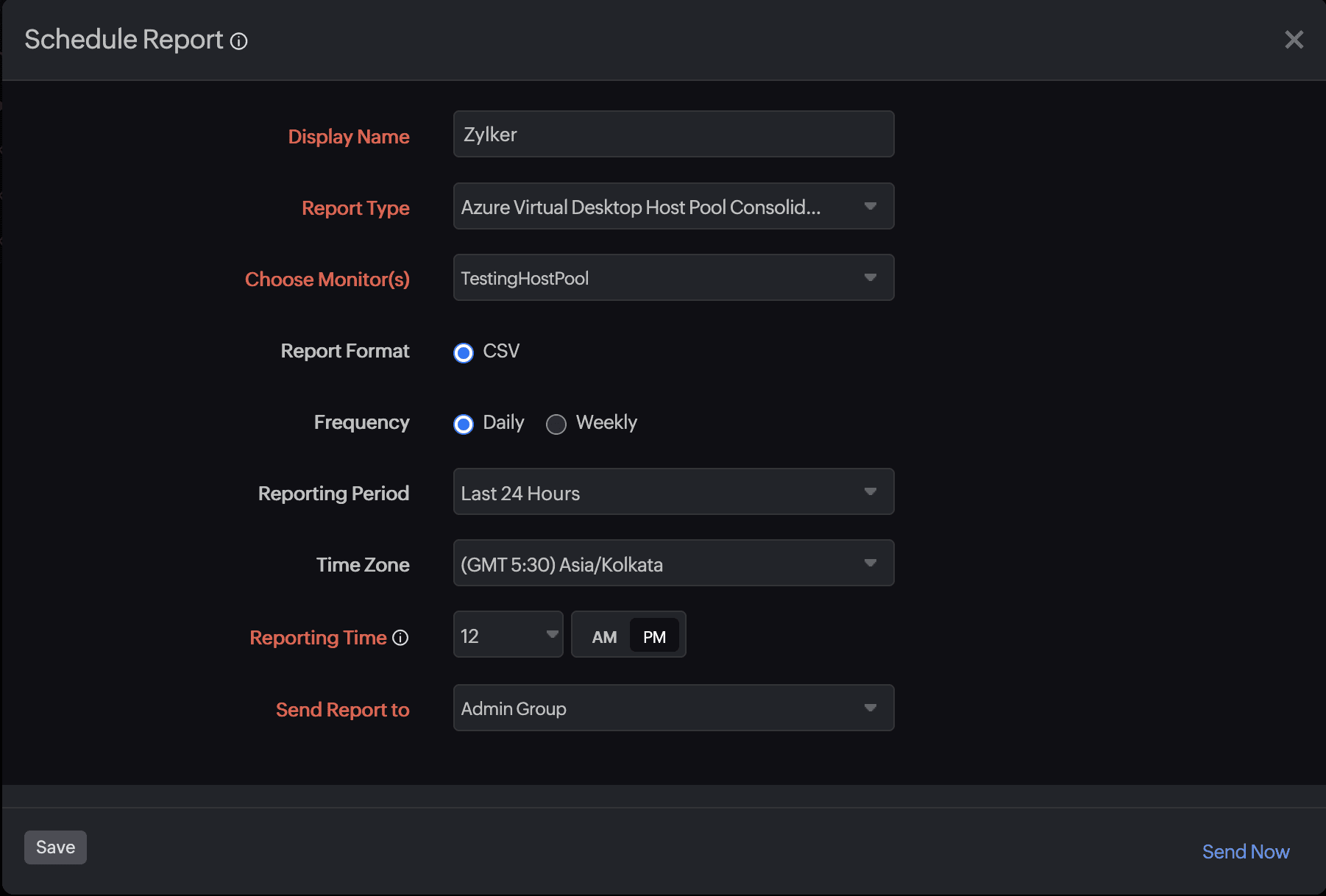
You can also view the reports from the Performance tab of the Azure Virtual Desktop Host Pool Monitor.
Go to the Performance tab of the Azure Virtual Desktop Host Pool Monitor, and get the Availability Summary Report of the monitor by clicking on Availability.
You can also find the Performance Report of the monitor by clicking on any chart title.
